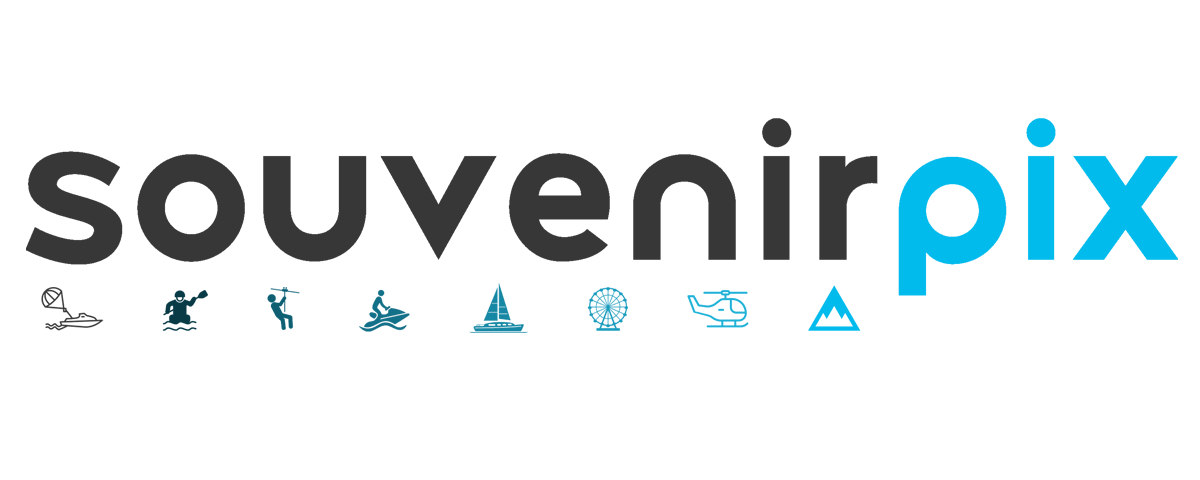Photo & Video FAQs
Do you have questions about photos or videos taken at one of our locations? Here are answers to some frequently asked questions and a contact form if you need additional help.
Questions and Answers
If you didn’t receive a text please visit www.smilespix.com and type in the phone number you gave to the photographer. Most times your photos will be there; but, due to service in the area, you may not have received the text message yet.
Your reservationist my not have activated your account to remove the “proofs.” You can fill out the contact form below or email [email protected] and upon verifying your pre-paid status, we will remove the “proofs” immediately.
Sure! Contact your tour provider and tell them you would like to purchase the photos directly through them. They will take your payment and remove the “proofs” so you can download, share, and print your high resolution files.
This will depend on what device you are using. Below is a tutorial for the most common ones.
Iphone
1. Click the download icon.
2. A pop up will appear, select view.
3. This will display the image, long press on the image.
4. A pop up will appear with options to share or save to photos.
5. Select share to send to social media, email or text the image, Select Save to Photos to save it on your phone.
**Note, if you select download (instead of view) the image will download to your phone in your files folder.
Android
1. Click the download icon on the photo.
2. A pop up will appear asking where you would like to save the photo (typically the “downloads” folder).
3. Select Download.
4. A pop up will display at the top of your screen, select “open).
5. The file will open, from here you can share to your favorite social platform, send to friends/family or upload to your photos (on your phone, on google drive, etc.).
Computer/Tablet
Here you have a few additional options. You can select multiple or all photos to download as a zip file.
1. To download all at once, select “download all” at the top.
2. To download individually selected photos, select all the ones you would like by highlighting the yellow circle on the photo, then select “Download Selected” at the top.
3. The Images will download as a zip file to conserve space.
4. Once downloaded, in order to display and print the full size files you must “extract” the images.
5. You will find the zip file in your downloads section of your computer, once you extract the files, you will be able to direct the computer where you would like them to be saved to.
**Note, when attempting to print you must download and extract the files for proper quality. You cannot right click copy and paste. It will only copy the preview and not the full resolution file. Additionally you must extract the images to have access to the full resolution file for printing.
***Place your orders directly through us and there is no need to download or extract the images.
Mac
Directions coming soon!
Currently some international numbers are supported. We are working on as many as we can.
If you have a currently unsupported country code, the photographer will enter in the first 10 digits of your phone number. Although you will not receive a text message, your images will be available on www.smilespix.com. When you go to the site, type in the same first 10 digits entered by your photographer, this will pull up your images to download, share, print & enjoy!
Still need help?
Fill out the form below and our search team will be in touch with you ASAP!